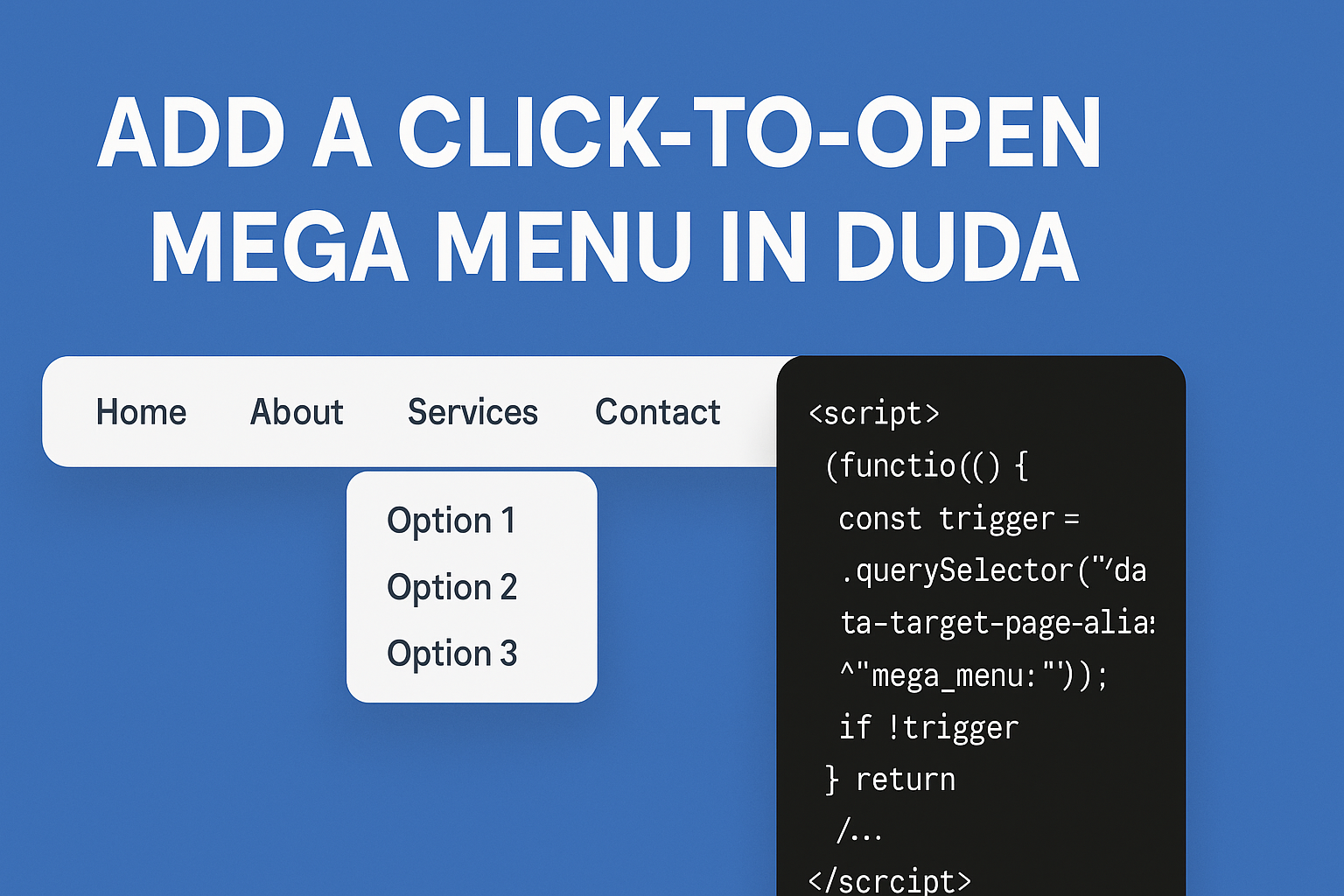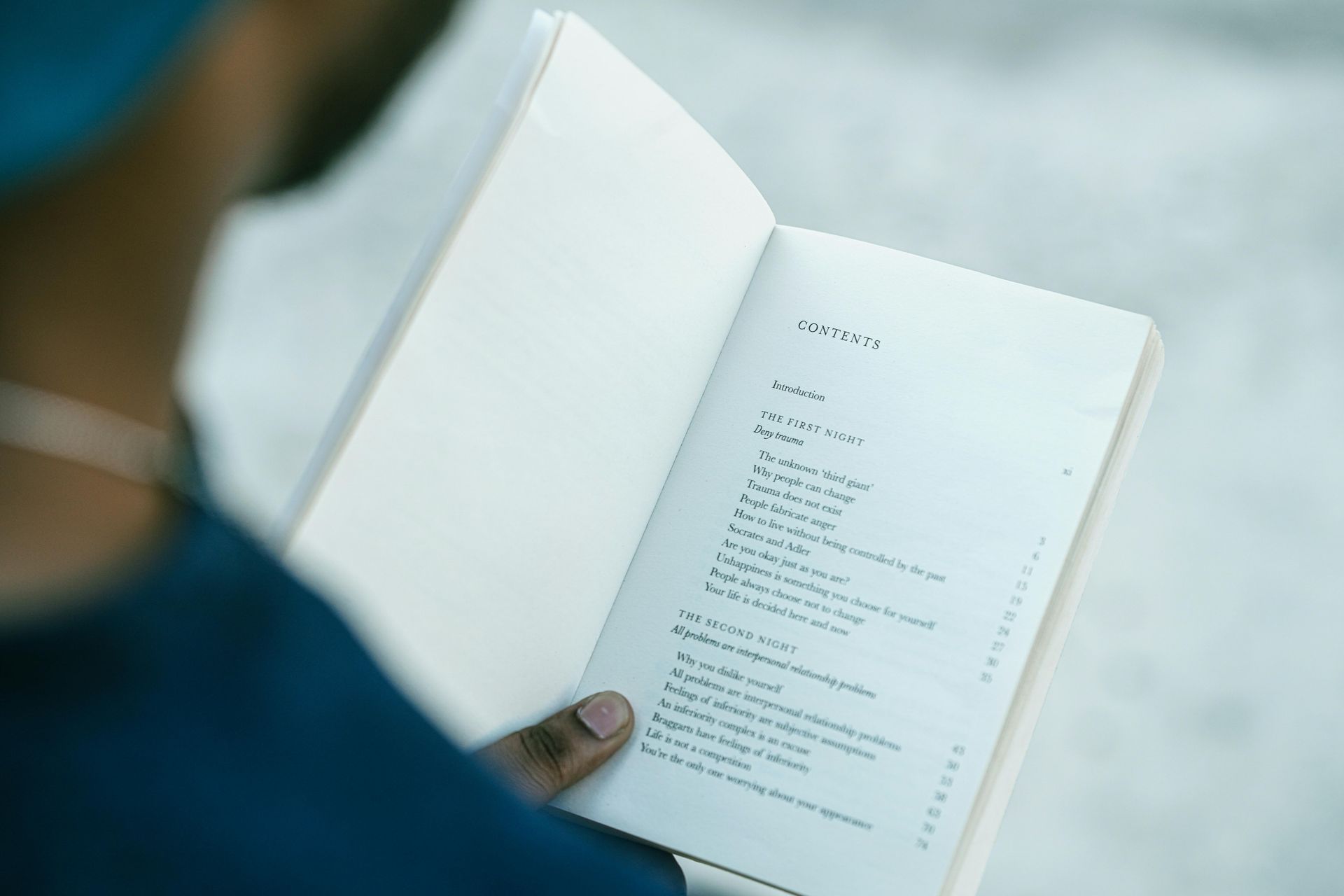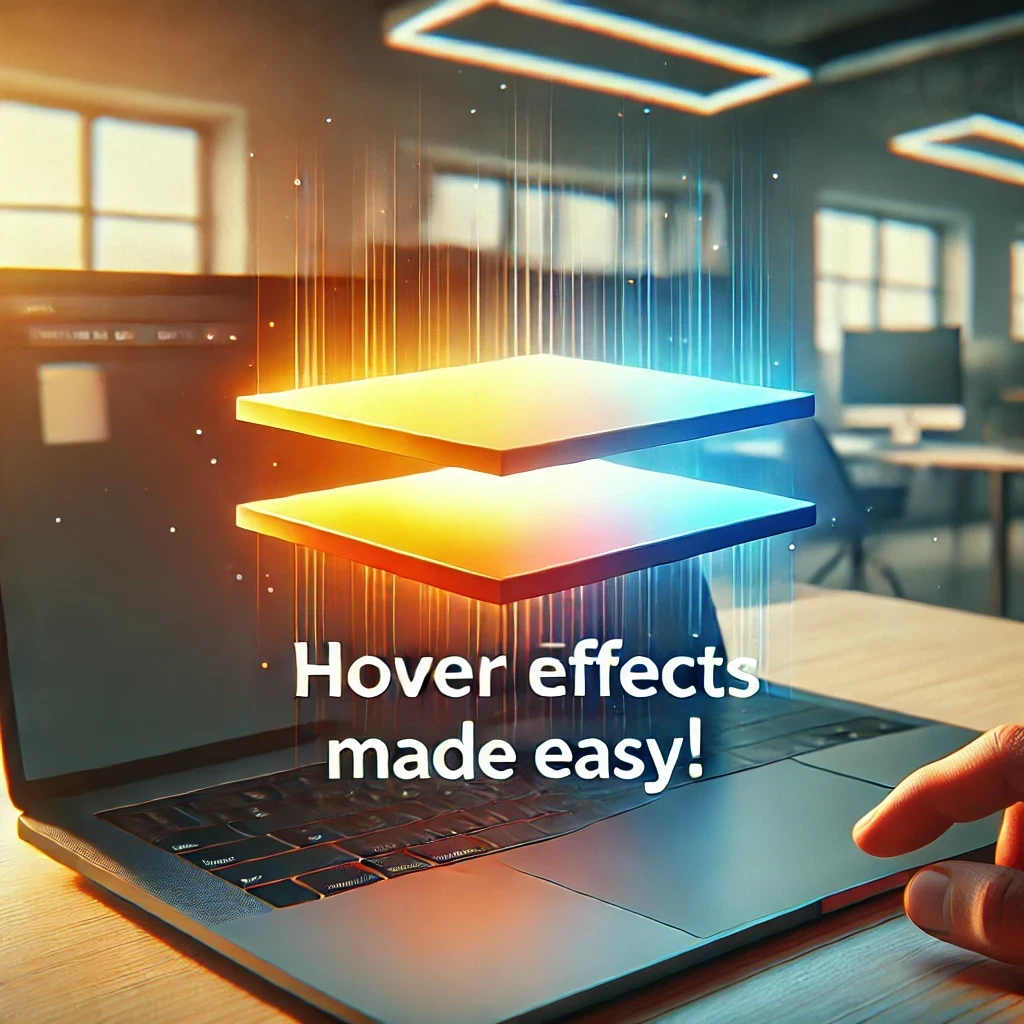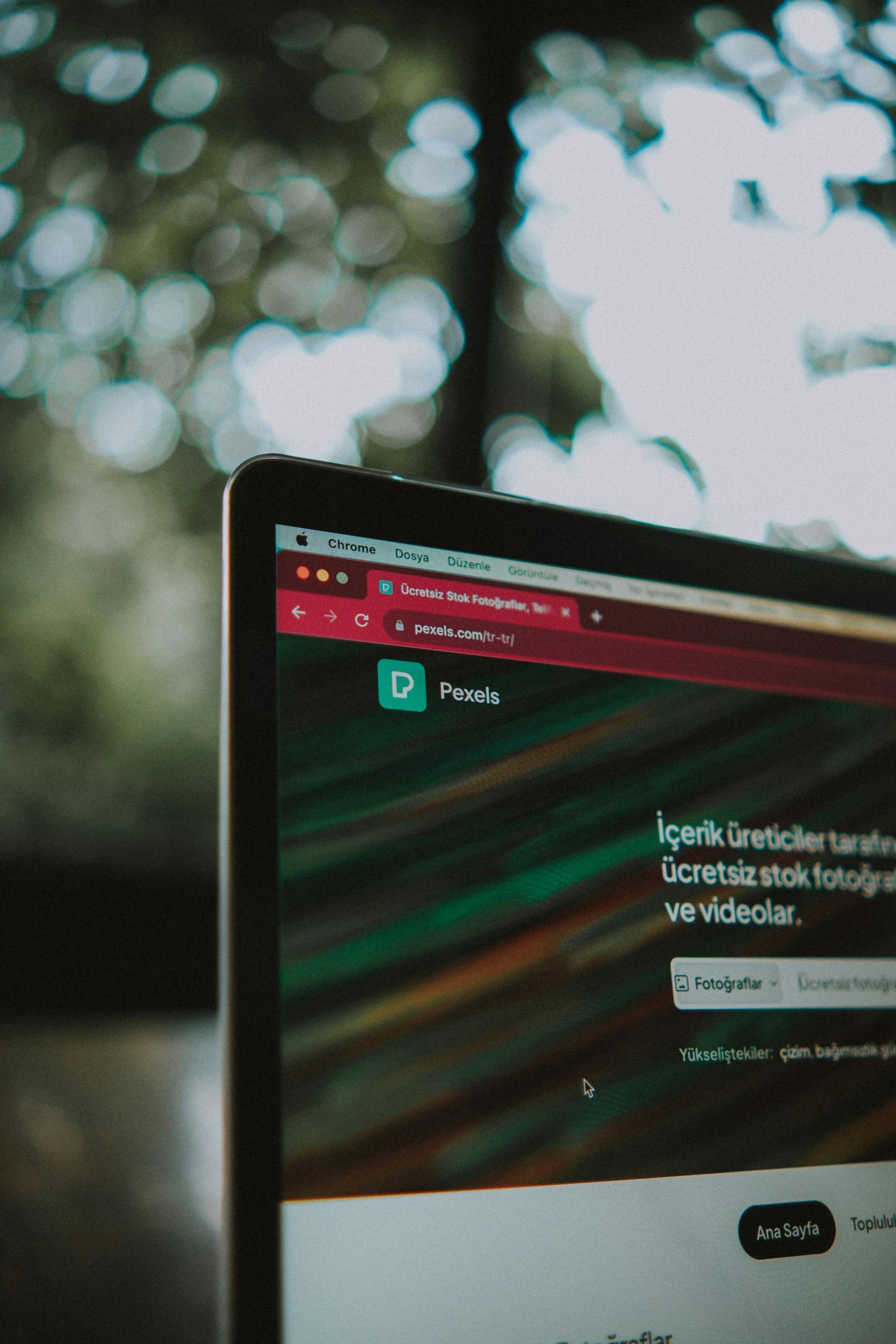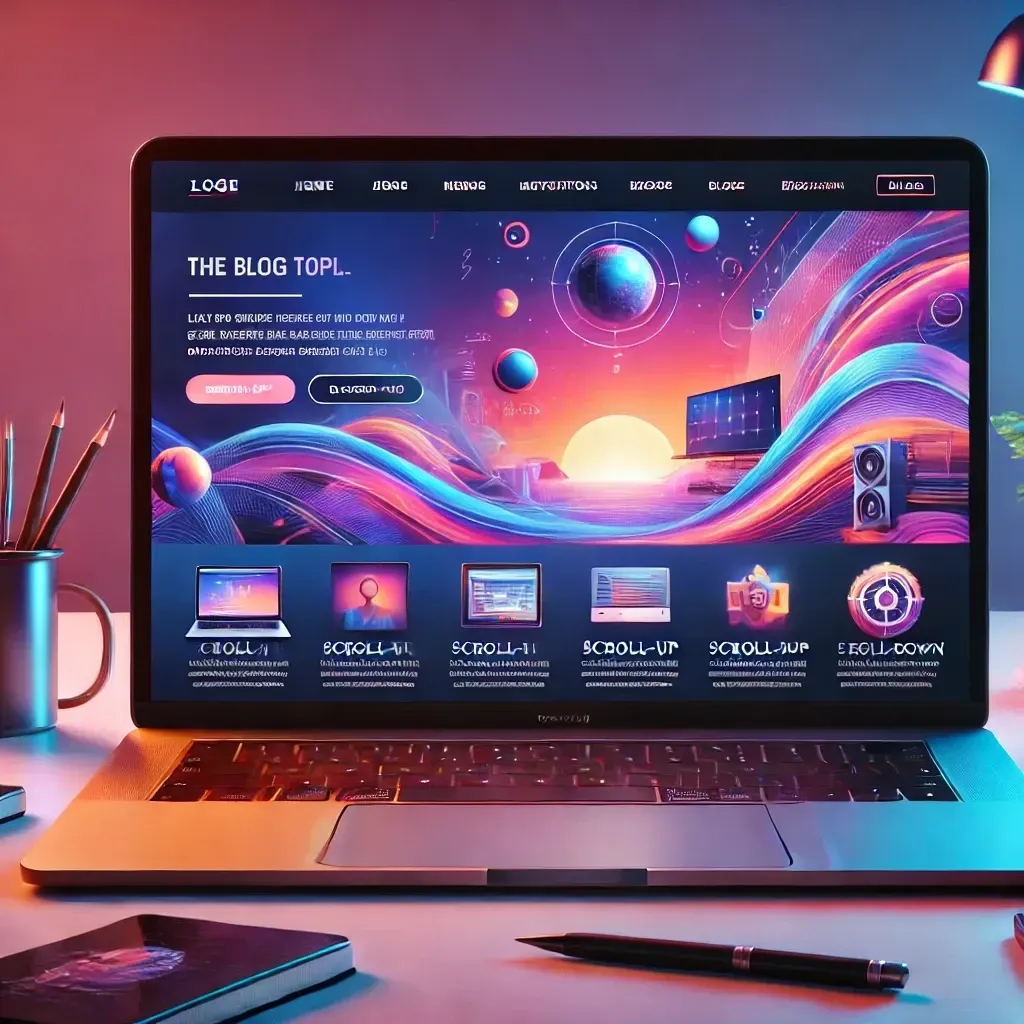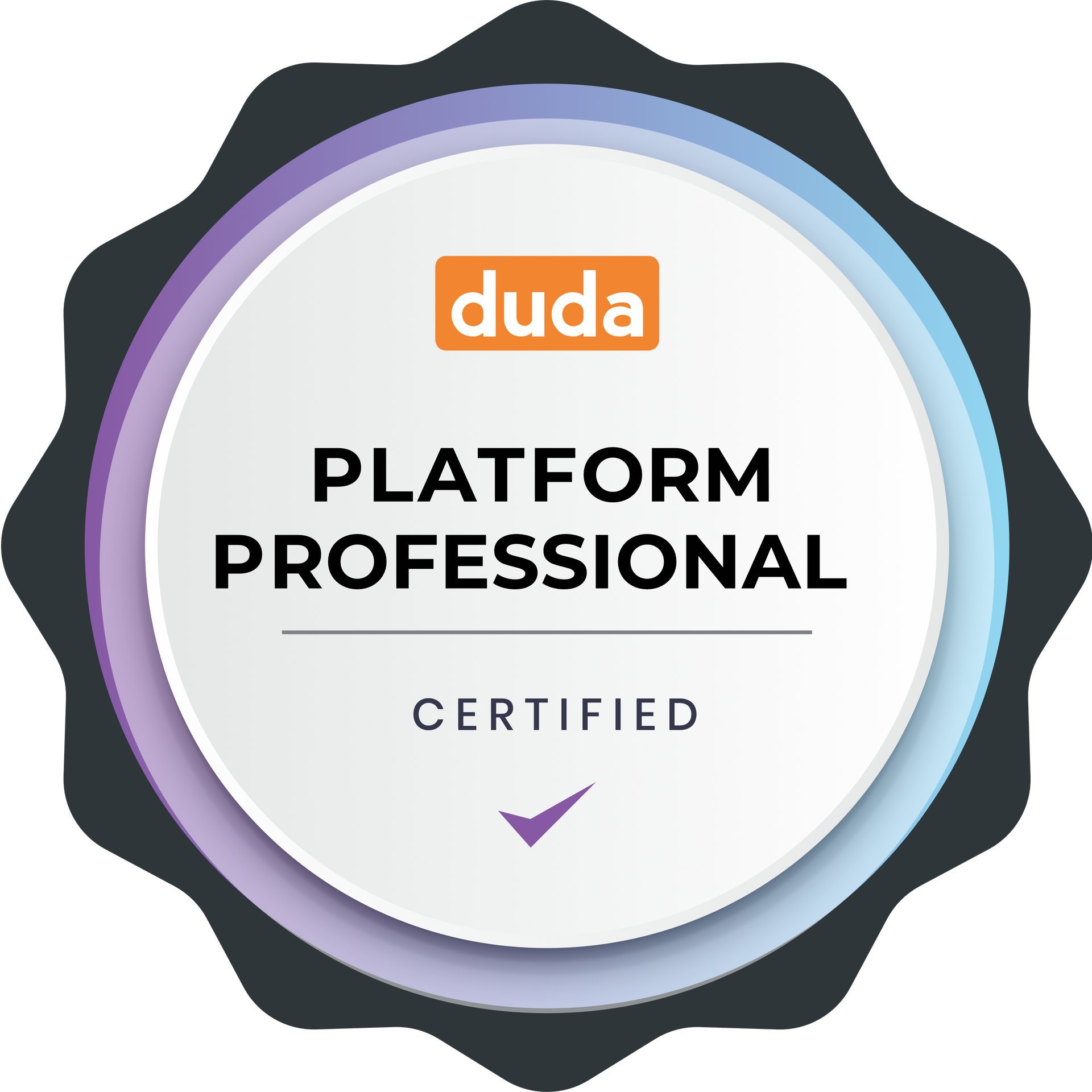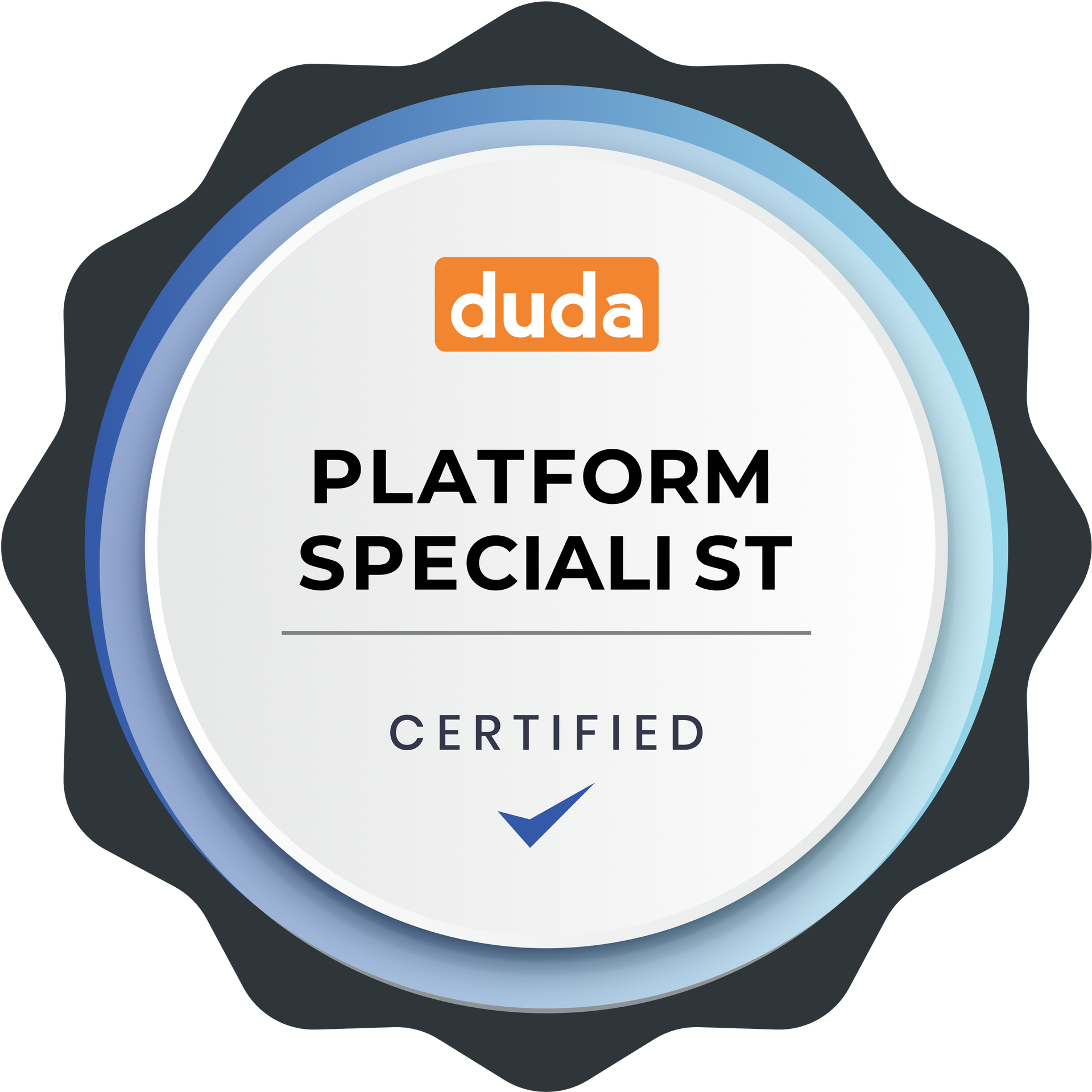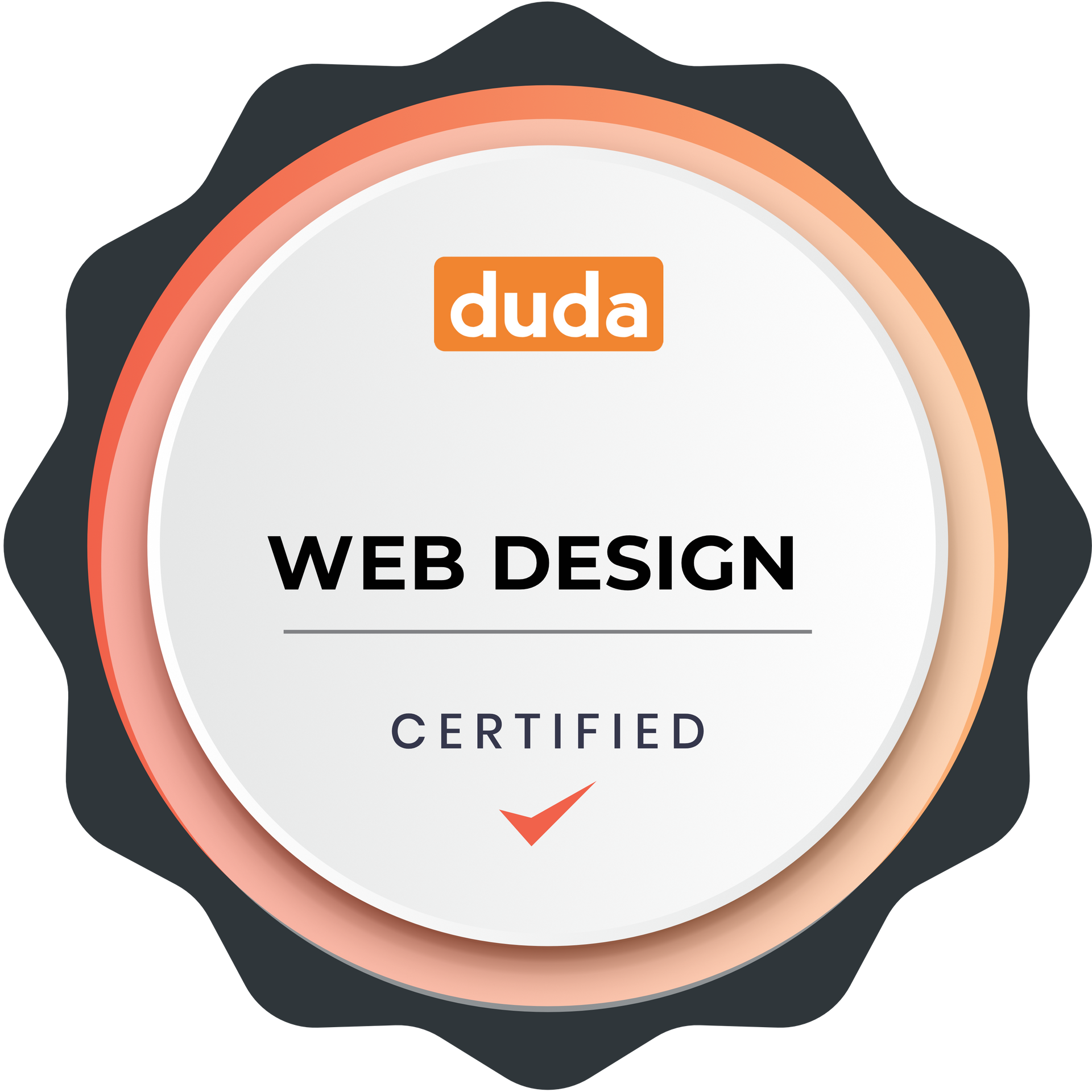Website Scroll Bars
Custom Scrollbar Styling Tutorial for Duda Websites
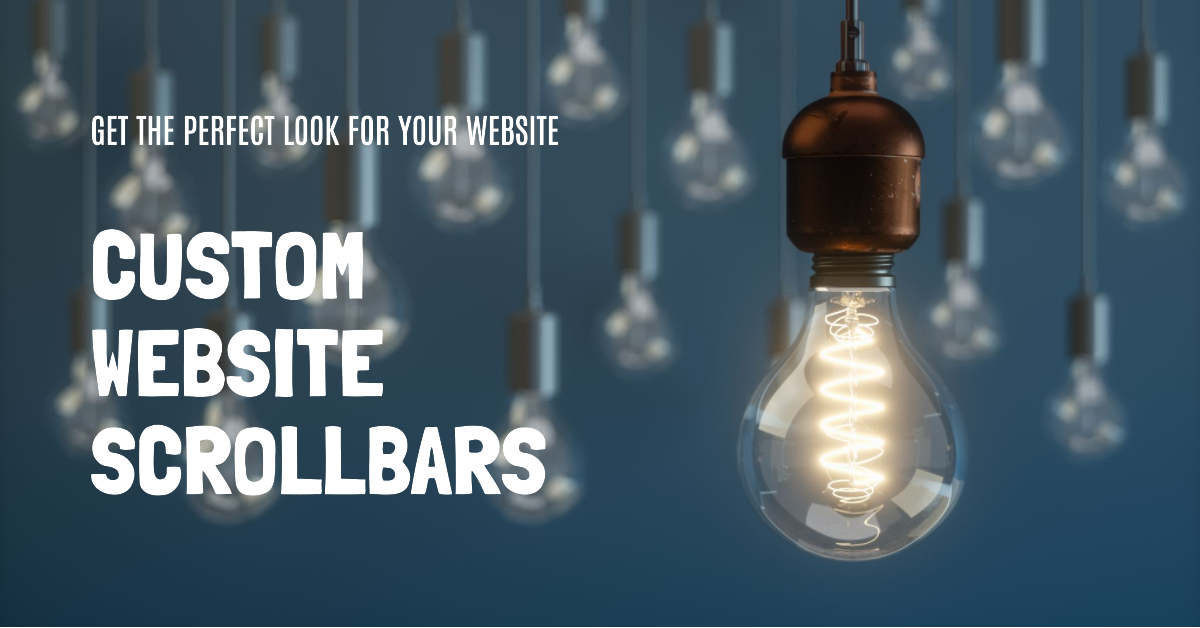
Customizing the scrollbar adds a unique touch to your website's design. With the CSS provided, you can change the scrollbar’s color, size, and even its hover effects. By following this guide, you’ll learn how to apply this code to your Duda website and personalize it to match your brand.
Step 1: Understanding the CSS Code
Below is the code snippet we’ll be using. Each part of the code is explained in detail to help you make adjustments:
/* WEBSITE SCROLL BAR CSS */
::-webkit-scrollbar {
width: 15px;
}
::-webkit-scrollbar-track {
box-shadow: inset 0 0 10px #eeeeee;
border-radius: 5px;
}
::-webkit-scrollbar-thumb {
background: #23a0a3;
border-radius: 5px;
}
::-webkit-scrollbar-thumb:hover {
background: #1b7d7e;
}
Explanation of Each Selector:
-
::-webkit-scrollbar: This targets the scrollbar itself and allows us to set its width. Here, we set thewidthto15px. You can adjust this to make the scrollbar narrower or wider, depending on your design preference. -
::-webkit-scrollbar-track: This defines the track of the scrollbar—the area in which the scrollbar thumb moves. We use thebox-shadowproperty to add a subtle inner shadow effect (inset 0 0 10px #eeeeee), giving it a more defined, styled appearance. Theborder-radiusof5pxrounds the corners of the scrollbar track. Adjusting the radius here will make it more or less rounded. -
::-webkit-scrollbar-thumb: This targets the thumb(the part of the scrollbar you drag to scroll). We set thebackgroundcolor to#23a0a3(a teal color in this case). Theborder-radiusof5pxrounds the corners of the thumb, making it more visually appealing and matching the style of the track. -
::-webkit-scrollbar-thumb:hover: This modifies the thumb’s appearance when hovered over. We change thebackgroundcolor to a darker shade,#1b7d7e, to give users a visual cue when they hover.
Note: These properties apply to WebKit browsers like Chrome and Safari. Firefox and Internet Explorer require different properties, which aren’t supported in Duda at this time.
Step 2: Adding the Code to Your Duda Site
- Navigate to Site CSS:
- In Duda’s editor, go to Dev Mode > site.css
- Alternatively, if you want this to apply only to a specific page, you can use the Page CSS section for that page.
- Paste the Code: Copy the entire CSS code above and paste it into the CSS area.
- Save and Preview: Save the changes and preview your site to see the custom scrollbar styling in action.
Step 3: Customizing the Scrollbar
The following are some adjustments you can make to personalize the scrollbar further:
- Scrollbar Width(
::-webkit-scrollbar): - Adjust
width: 15px;to make the scrollbar thinner or thicker. For example, setting it to10pxwill create a slimmer scrollbar. - Track Shadow Color and Radius(
::-webkit-scrollbar-track): - Modify
box-shadow: inset 0 0 10px #eeeeee;to change the shadow’s color and strength. - Change
#eeeeeeto any color that matches your site’s theme. - Adjust
border-radius: 5px;to control the roundness. A smaller number (e.g.,2px) makes it less rounded, while a larger number (e.g.,10px) makes it more rounded. - Thumb Color and Radius(
::-webkit-scrollbar-thumb): - Change
background: #23a0a3;to any color that aligns with your brand. - Adjust
border-radiussimilarly to control how rounded the thumb looks. - Hover Effect(
::-webkit-scrollbar-thumb:hover): - The hover effect color (
#1b7d7e) provides visual feedback to users. Feel free to change this color to create contrast with the regular thumb color.
Example Customization
Let’s say you want a thinner scrollbar with a dark gray track and a blue thumb that turns light blue on hover.
Here’s how that code might look:
::-webkit-scrollbar {
width: 8px;
}
::-webkit-scrollbar-track {
box-shadow: inset 0 0 5px #444444;
border-radius: 2px;
}
::-webkit-scrollbar-thumb {
background: #007bff;
border-radius: 2px;
}
::-webkit-scrollbar-thumb:hover {
background: #66b2ff;
}
Step 4: Preview and Test Across Devices
After customizing the scrollbar, make sure to:
- Preview the site to ensure the scrollbar looks and functions as expected.
- Test on mobile and desktop to ensure the design feels right on different devices, even though custom scrollbars are primarily desktop features.
That’s it! With these steps, you now have a customized scrollbar that matches your Duda site’s design and enhances user experience. Enjoy experimenting with different styles and colors to find the perfect fit for your website!